This post describes how to troubleshoot Windows Updates.
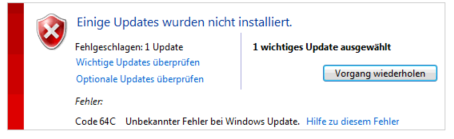
Fist Steps
There are a few general things you should try before going into detail when troubleshooting windows updates. First of all run the Microsoft Windows Update Troubleshooter Tool, it will most of the issues.
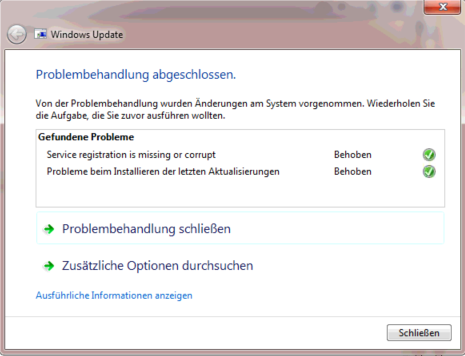
If that does not do the trick you should empty the local update cache.
- Stop the Windows Update service
- Rename or delete the directory %windir%/SoftwareDistribution
- Rename or delete the directory %systemroot%\system32\catroot2
- Start the Windows Update service
If after a reboot the client still wont pull any updates we have to take a deeper look. First check the log: %windir%WindowsUpdate.log If that file is not available or empty use the following power shell command to generate an error log.
Get-WindowsUpdateLog
If you paste error messages from here to google you will most likeley find something. If this doesn’t work try the WSUS Offline from Heise:
First use \wsusoffline\UpdateGenerator.exe to download the updates for the system you want to patch:
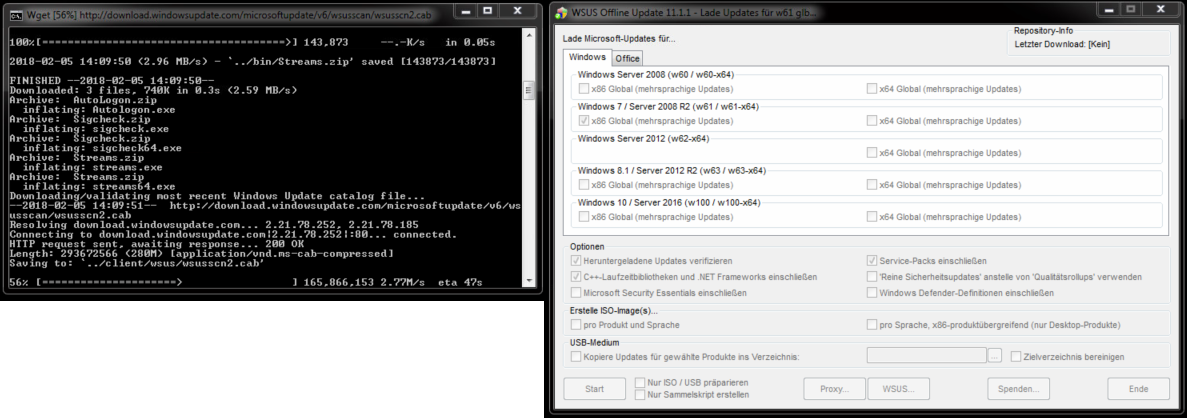
Then install the updates.
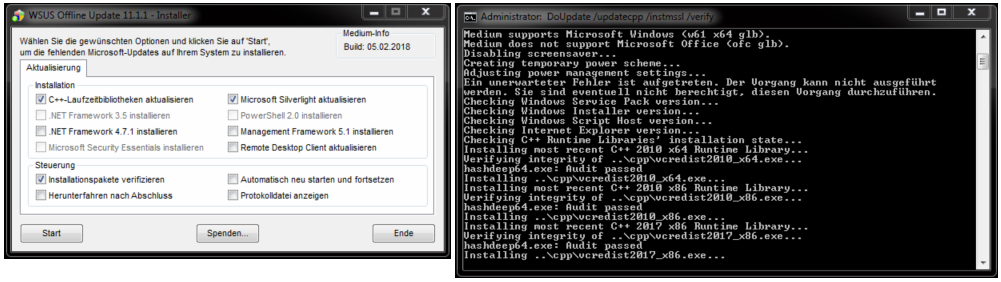
Other know issues:
####### WSUS #######
The client is failing to update from a WSUS. (The log is showing the FQDN or the IP of a local server)
Possible origin:
- There is some Issue with the WSUS 2) There is no WSUS any more, the GPO has not peen updated 3) There is no WSUS any more, the GPO has already been updated
Lösung:
- I would have to write a book about this… 2) Edit / delete the GPO, run gpupdate /force on the client and reboot it 3) If 2 does not do it you will have to purge or erdit the registry keys by hand
HKEY_LOCAL_MACHINE\Software\Policies\Microsoft\Windows\WindowsUpdate HKEY_CURRENT_USER\Software\Microsoft\Windows\CurrentVersion\Policies\WindowsUpdate
####### /WSUS #######
Cheers, Ori