In this aritcle I want to show you how you can setup a filesync on an iOS device. The idea is that famely members can use the nextcloud to access photos made by an iPad or drop files on the device.
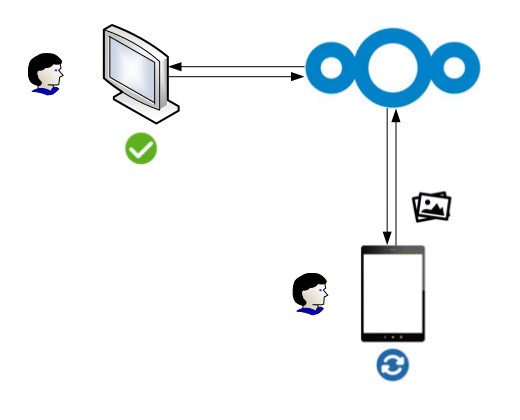
Preparing the accounts
Login to your NextCloud using an administrative account and go to Users.
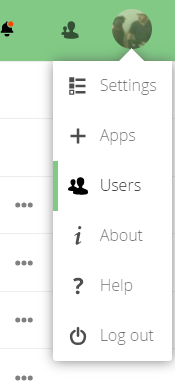
Create a new user for the iPad. This user will later be used to sync the iPad with the NextCloud.
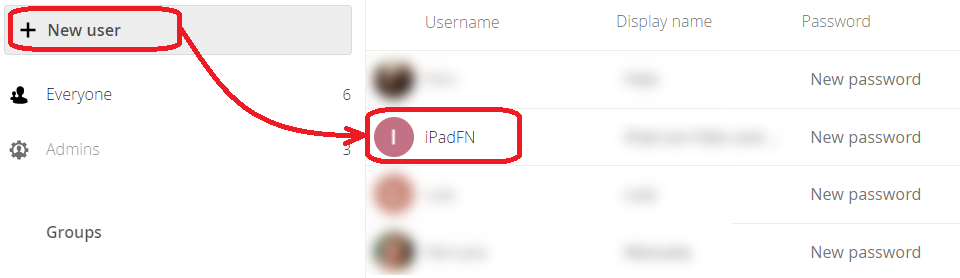
Setting up the synchronisation
Download the NextCloud app from the app store.
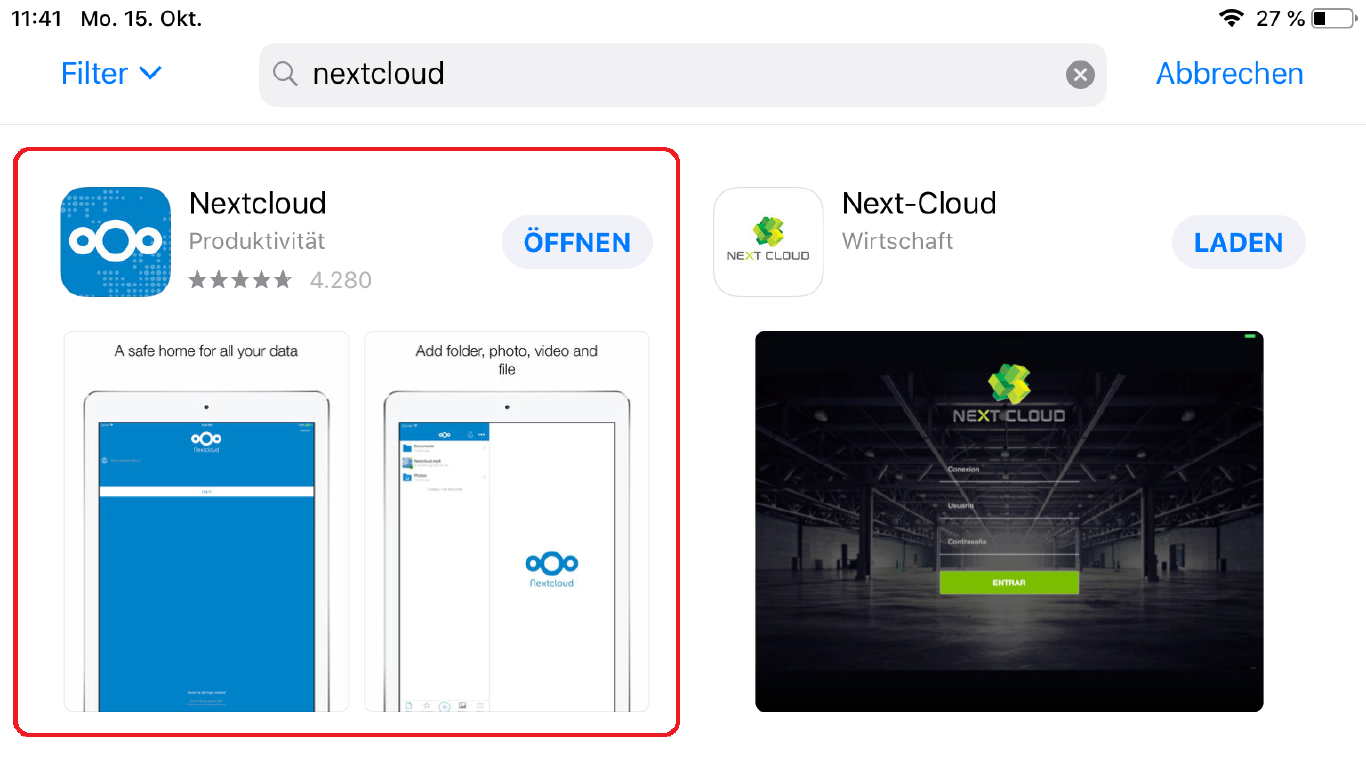
Login to the app using the newly created NextCloud app.
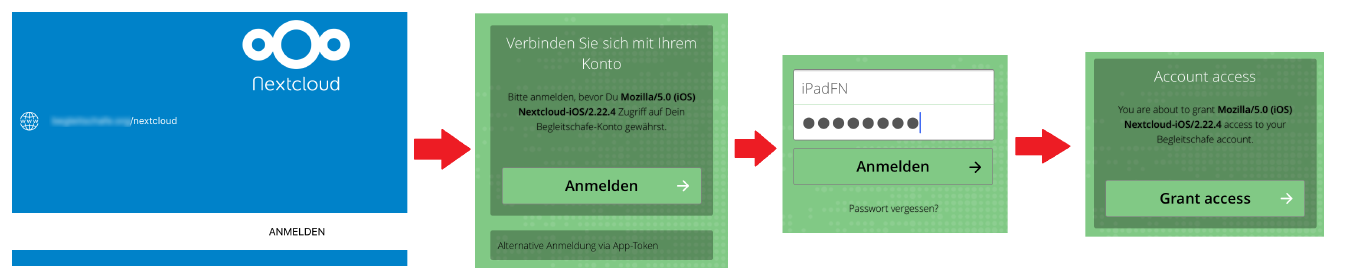
Delete the default folders and create a folder that you want to share with others. I called this folder iPadFN.
Go to ‘…’, select share and then select the users or groups that you want to share the devices content with.
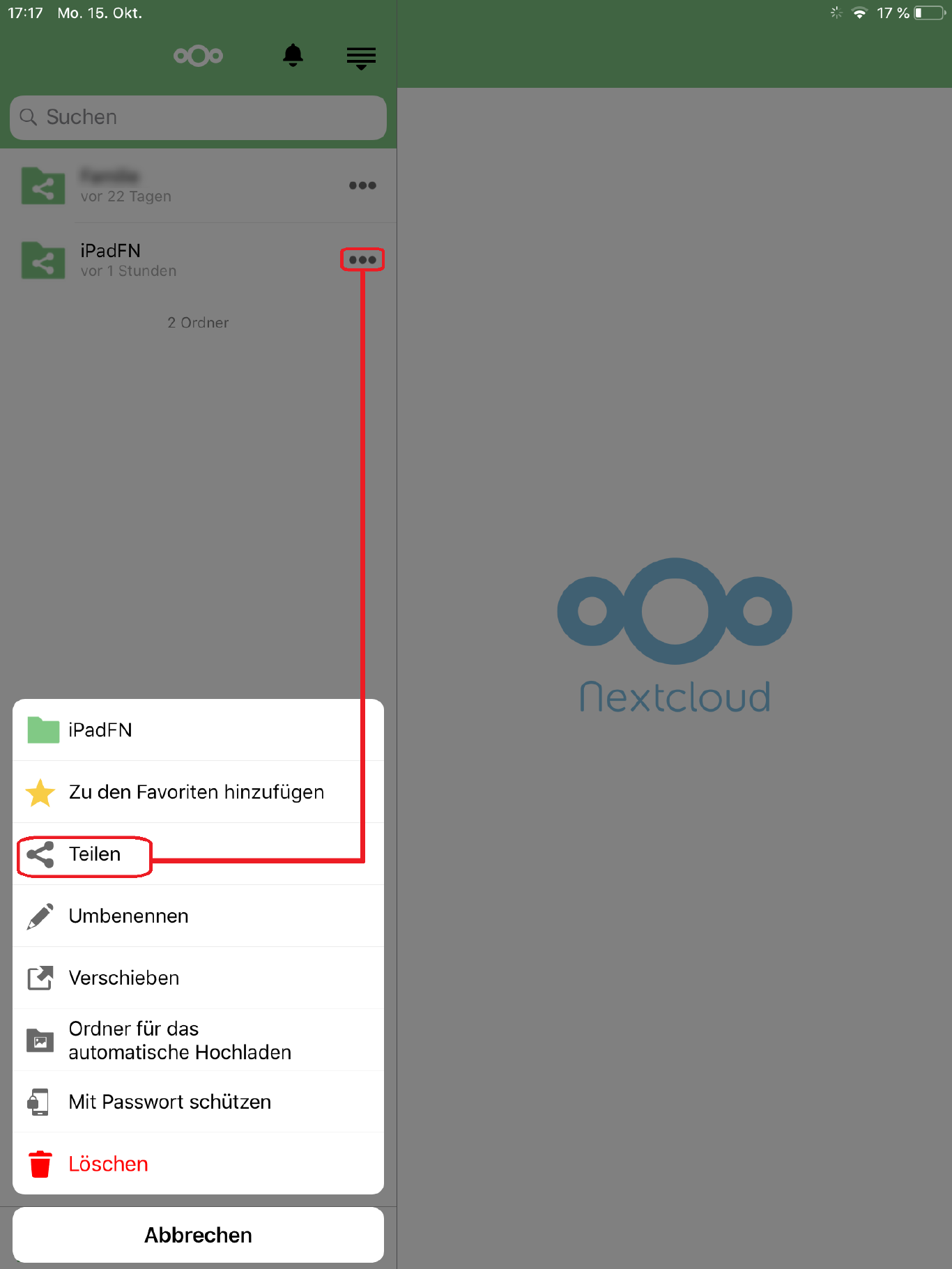
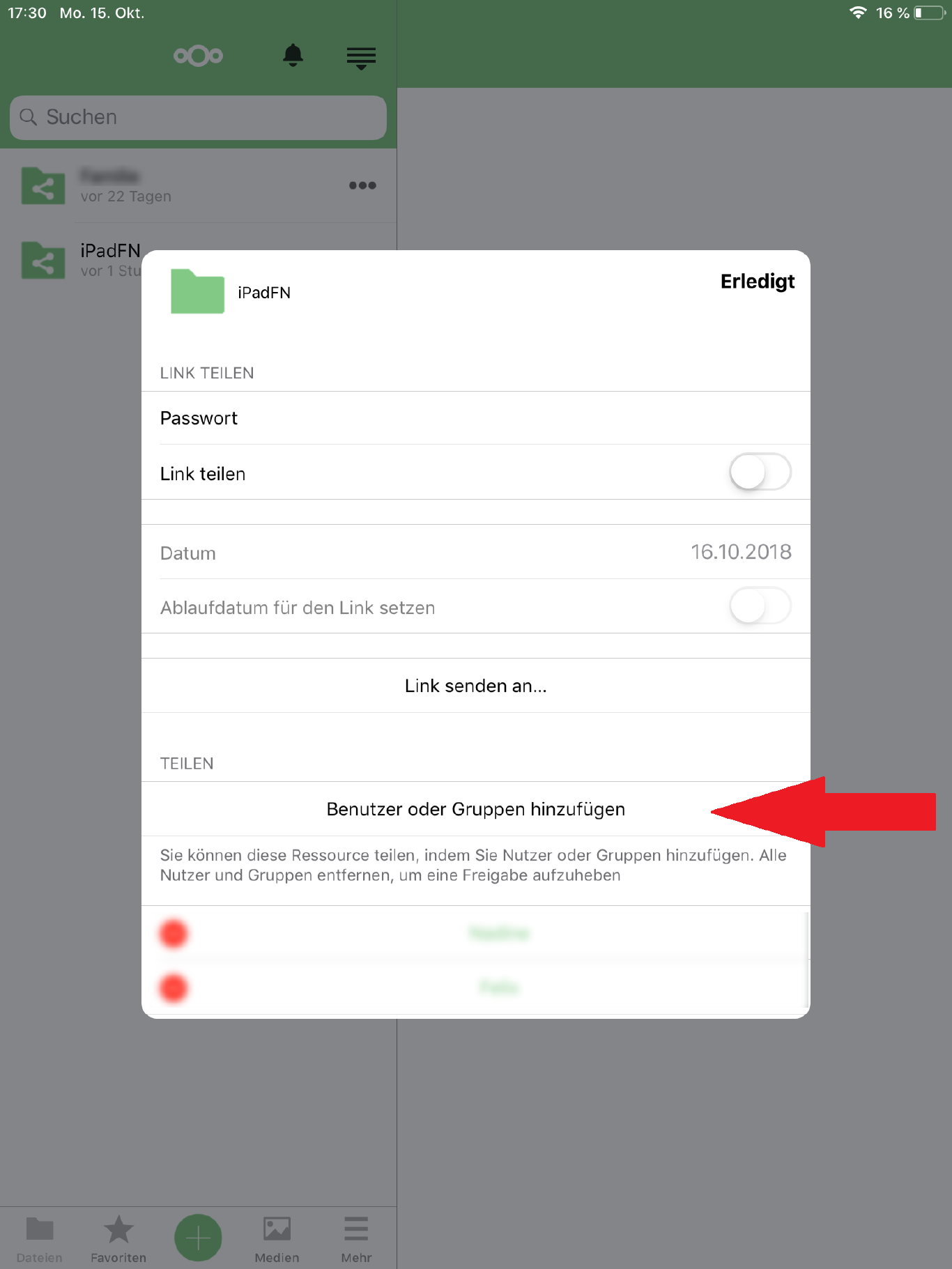
Then enter the folder you just shared. Create some folders for the type of files you want to share. In my case this would be books and photos.
Select the three dots on the folder you want to upload your pictures to. Click on folder for automatic upload. You need to do this BEFORE you change the settings of what gets uploaded.
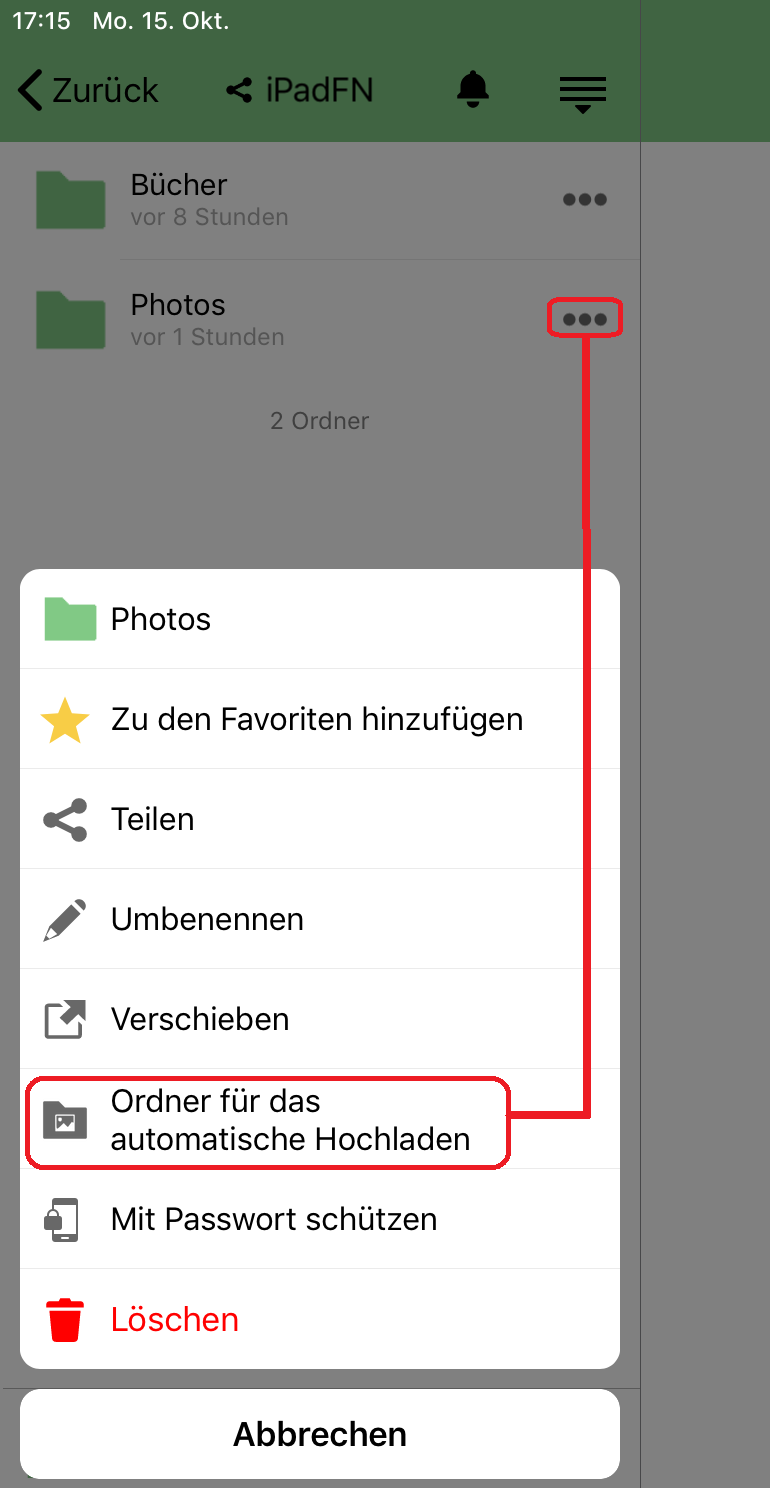
Then go to More > Settings > Automatic Uploads and tweak the settings the way you want them. In the end select upload entire camera storage. This will apply the changes and is probably going to take a while.
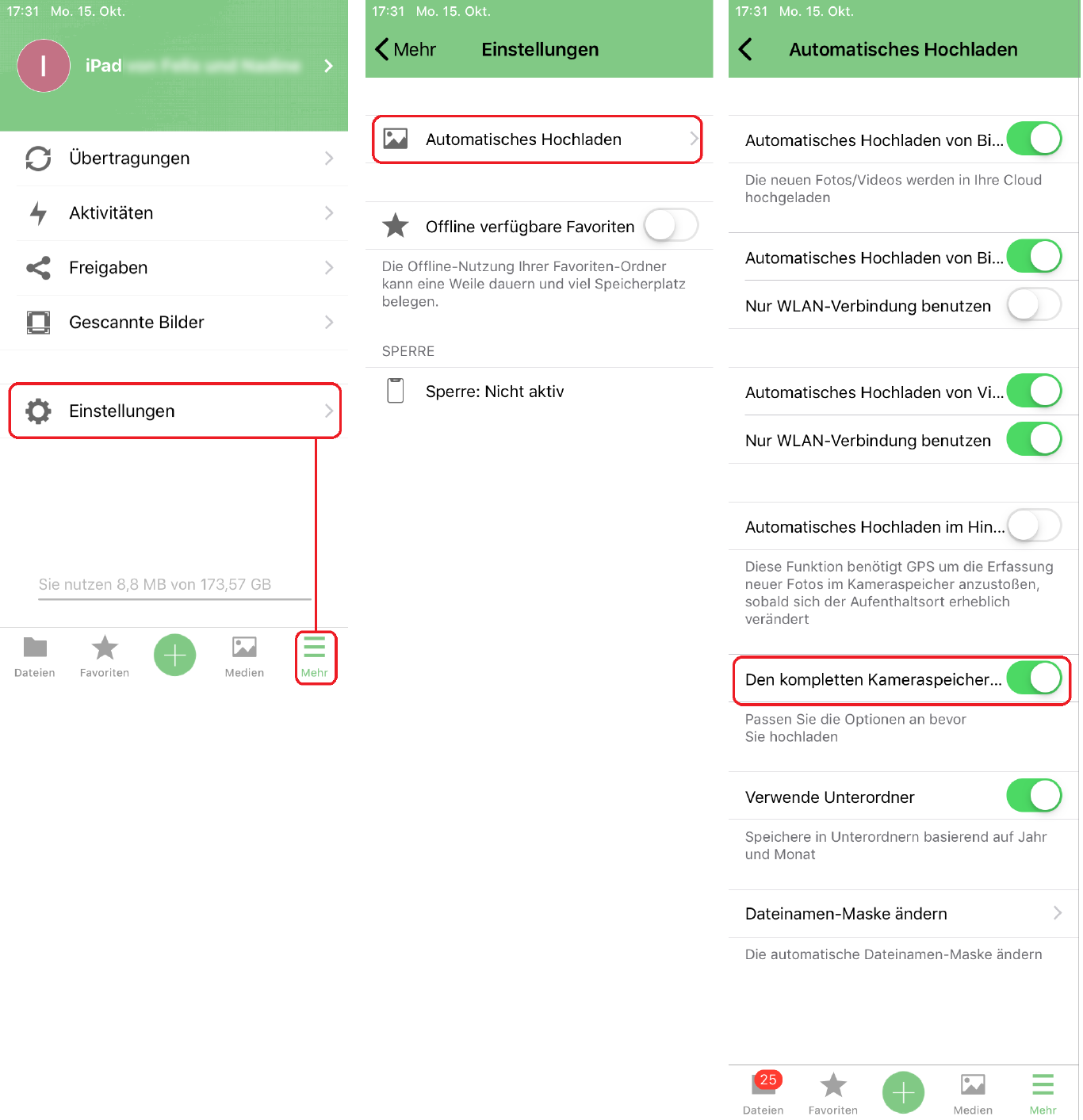
Thats it, the setup is complete. When the device is connected to a wifi pictures should get uploaded automaticly.

Now you just have to drop some files in the shared folder…
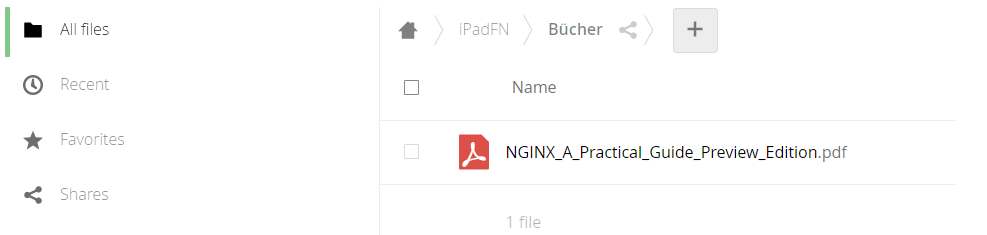
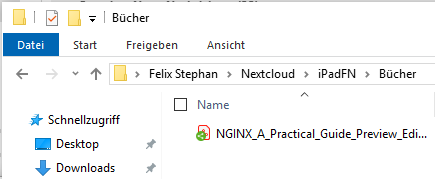
… and they get synched to the device.
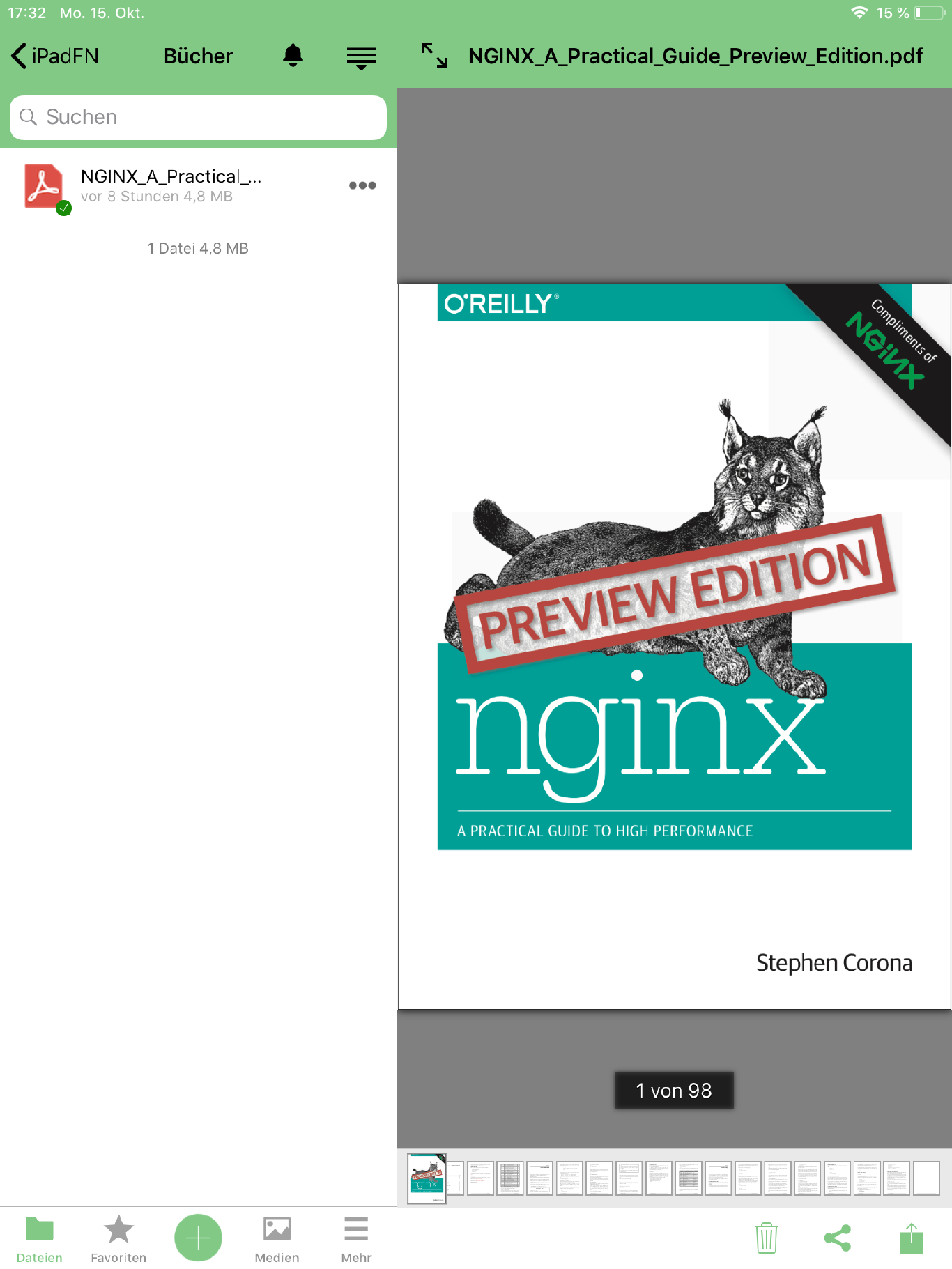
Cheers, Ori