This article will show you how to download a calendar from a nextcloud and upload it to another.
Export
First login to the nextcloud that you want to export the calendar from and change to the calendar app. Klick on the three dots on the left hand side and select Download.

The calendar will be downloaded to your machine as a .ics file. If you plan on exporting multiple calendars, you should rename these files.

Import
If you have exported all the calendars that you want to export, login to the new nextlcloud. Change to the calendar app and go to Settings & Import in in the lower left hand corner.
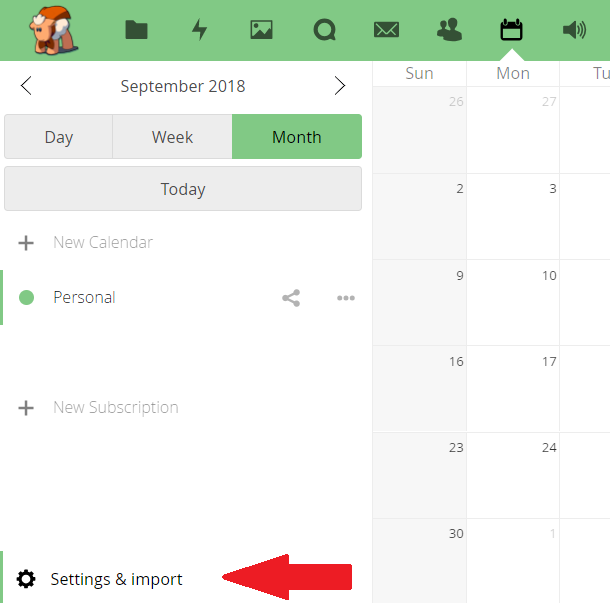
The settings will expand and you can choose Import Calendar. Upload the .ics file you have previously downloaded.
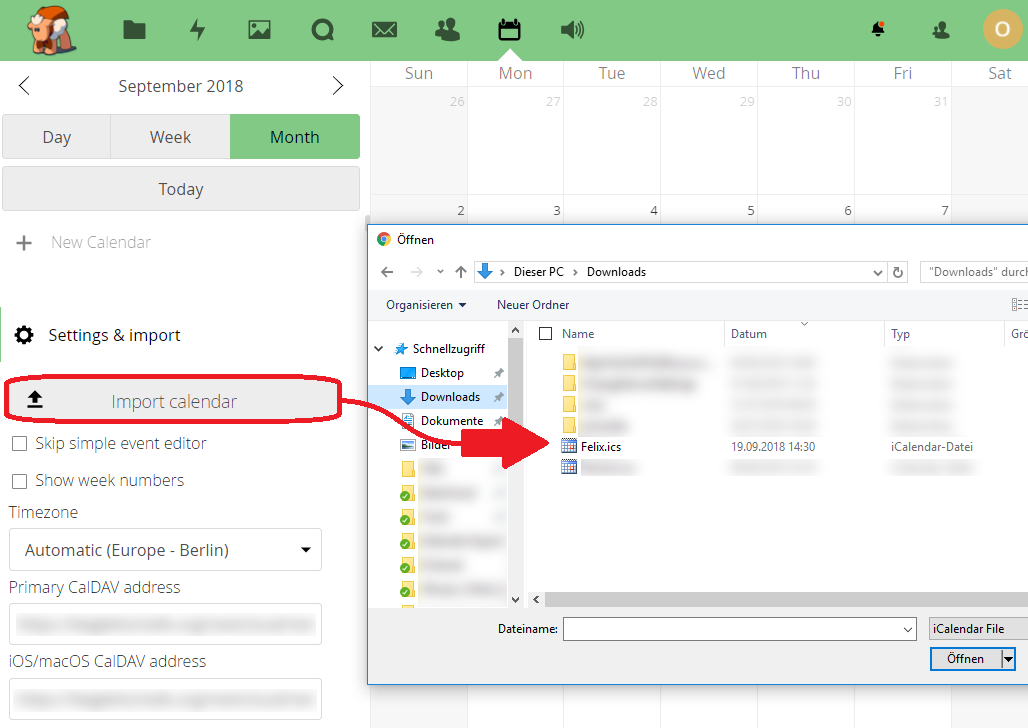
In the window opening after the upload you can decider if you want to import the calendar items into a existing calendar or create a new one. I choose New calendar in this example.
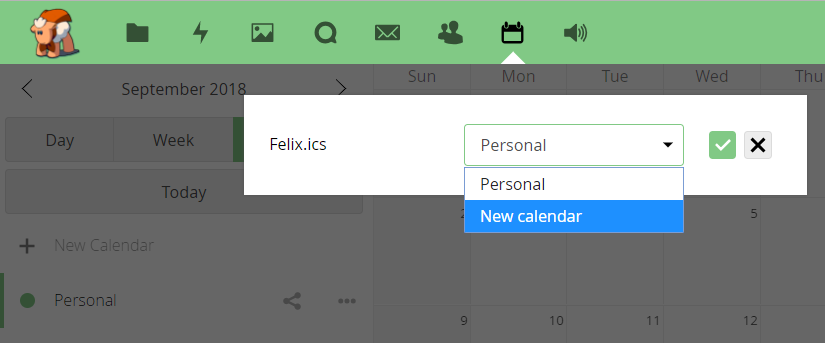
By clicking on the green check symbol the import process starts. Please do not interrupt it.
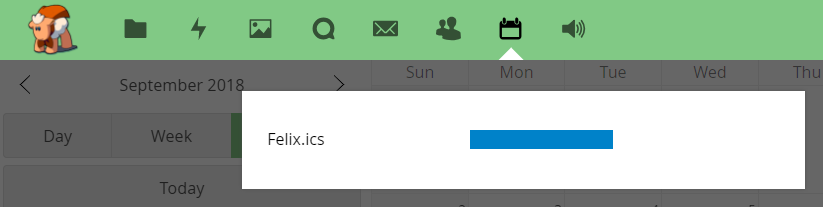
Afterwards the import should be complete. Please keep in mind that your new calendar is not shared with anyone on the new cloud yet. If you did share it on the old NextCloud and want to share it on this one as well, you will have to share it again.
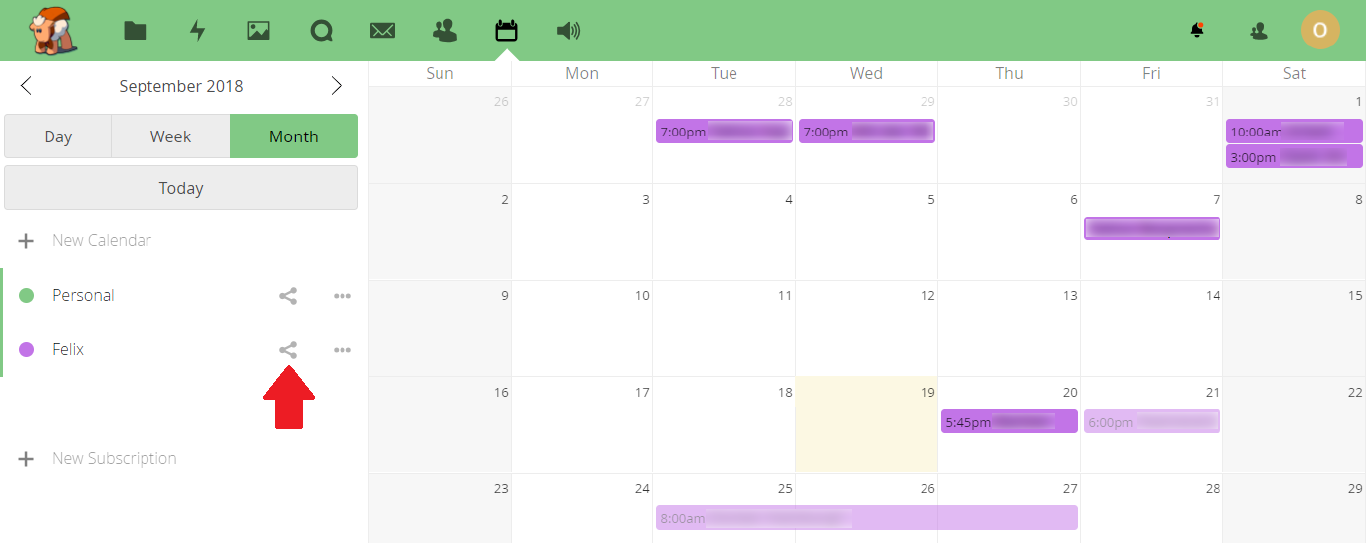
Cheers, Ori