In this article I want to show you how to run a firmware update on a juniper router. First you have to download the firwmare. In this case EX3300.
You can run the firmware update using a USB stick that is FAT32 formated that is exactly 2GB sized. Using a 2GB Fat23 partition will not do the trick and you can end up crunching the filesystem of the router…
Alternativley you can choose your a Web- or FTP server to be the source of the update files. I choose to use the HFS Webserver, feel free to use what ever suites you best.
Firmwareupdate
After installing the webserver, load the .tgz firmware file into its root directory and copy the link to it. As you can see on the switch I am checking the currently running firmware version (12.3R12-S7)
> show version
After that I start the installation of the new firmware
> request system software add <http link>
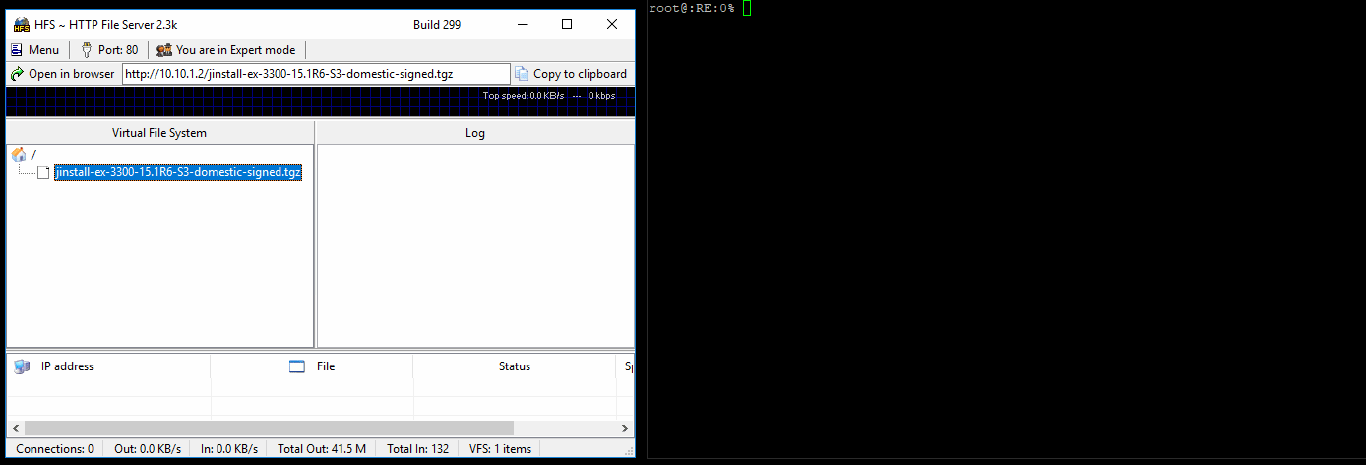
Depending on the device this process can take 15 minutes or more. When the upgrade is complete you will be asked to reboot the device. Please do not just pull the cable, give it a graceful reboot. (Trust me)
> request system reboot
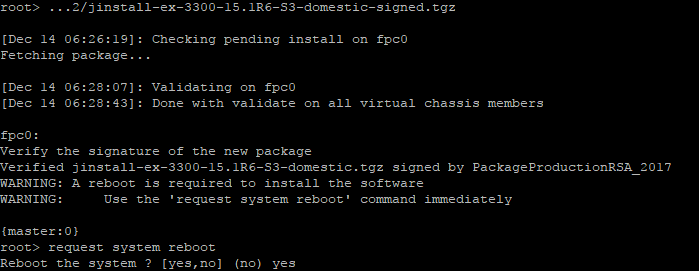
When your reboot is done, check that the new version (15.1R6-S3) has been applied.
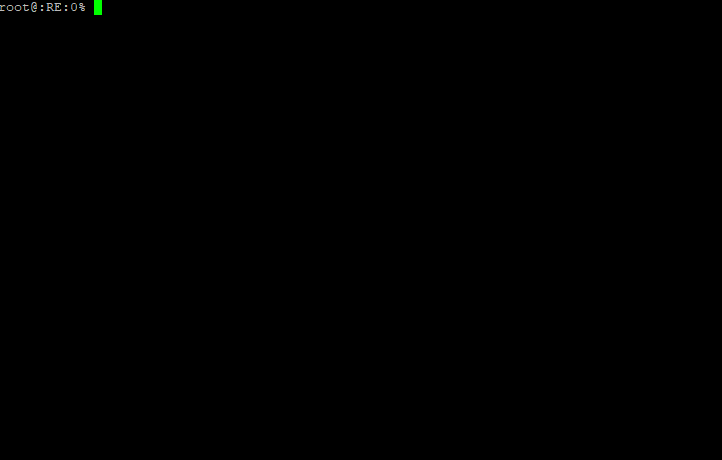
Cheers, Ori