In this article i will show how to extend the hard disk of a virtual windows server on a ESXi (VMware) hypervisor. The task is relativley trivial but has to be performed every once in a while so I thought why not write a short article on it.
How to
At first take a look at what you want to extend. In this case it is the E:\ drive of a windows server 2016.
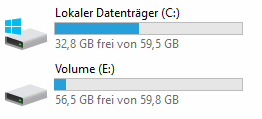
Before changing anything we need to check that the host has enough resources available. Start, depending on the ESXi version, the vSphere console or a browser and connect to the ESXi Hypervisor or the vCenter.
Open the VM settings and check on what storage the virtual harddrive (the .vdk or .vmdk file) is located on. In this case the Storage is called “Datastore-VM”.
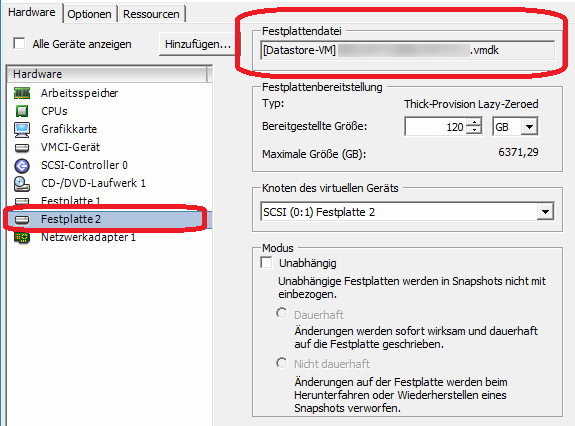
After that hightlight the hypervisor on the left hand and check how much free space there is left on the storage.
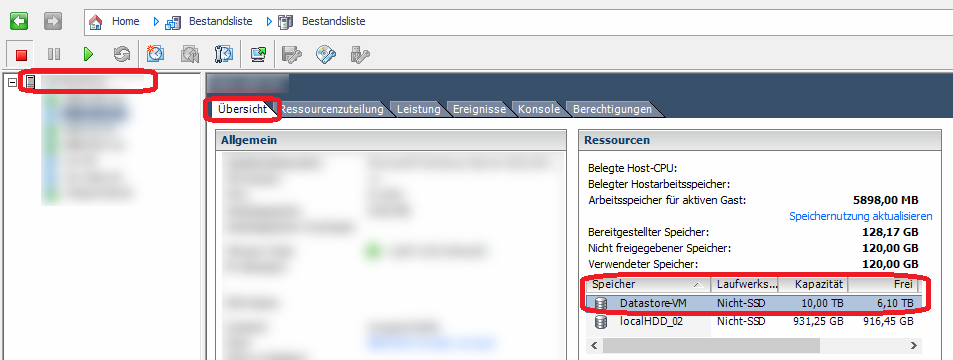
Since there is still over 6TB left, extending the harddrive for 60GB should not be a problem. Now change the size of the harddrive in the settings of the virtual machine.
When you check the harddrive in the explorer it appears to still have the same size. The reason for this is that we still need to extend the volume on this harddrive.
Start the Diskmanagement using windows + r -> _diskmgmt.msc_

Rightklick the E:\ Volume and select “Expand volume…” After you have gone trough the wizard your job should be done.
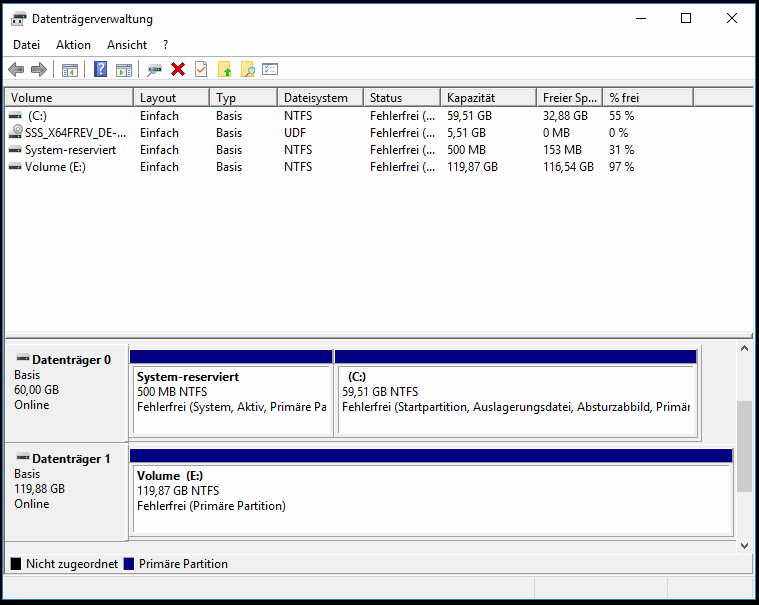
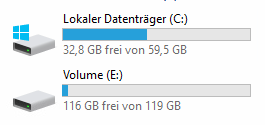
Cheers, Ori