In this article I will show you how to set up a G-Suite administrator role to handle objects inside of calendar resources.
A usecase for such a role would be a meeting that cannot take place because the initiator has become sick. The meeting however can only be deleted by the creator and therefor is blocking the room.
A calendar administrator could delete this meeting or change its date so the resource is available again. To do this the user has to be assigned the “make changes” permission on the calendar.
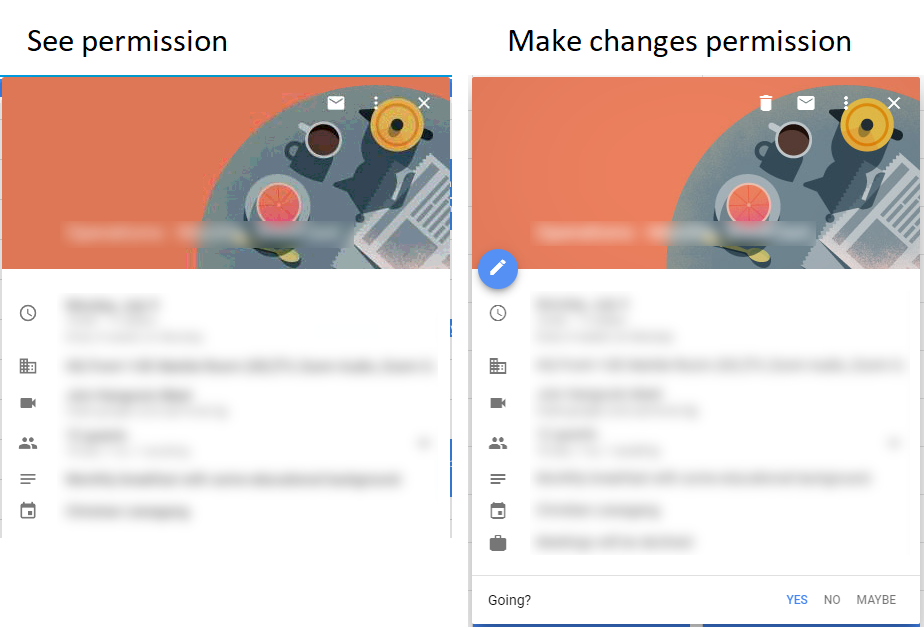
Set-up the admin roles
Perform the actions from the Delegate admin rights article and create a new admin role. This role you now assign the permission “Calendar Resources”.
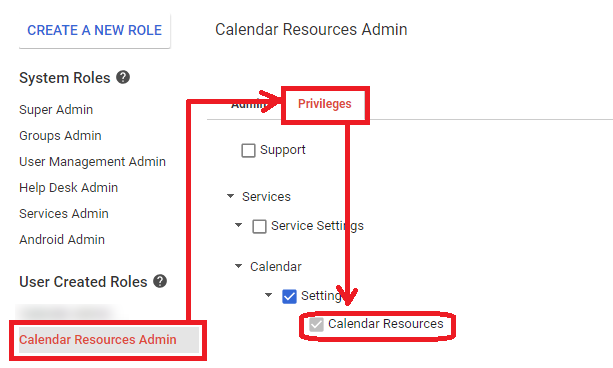
Afterwards you have to assign this role to a users account.
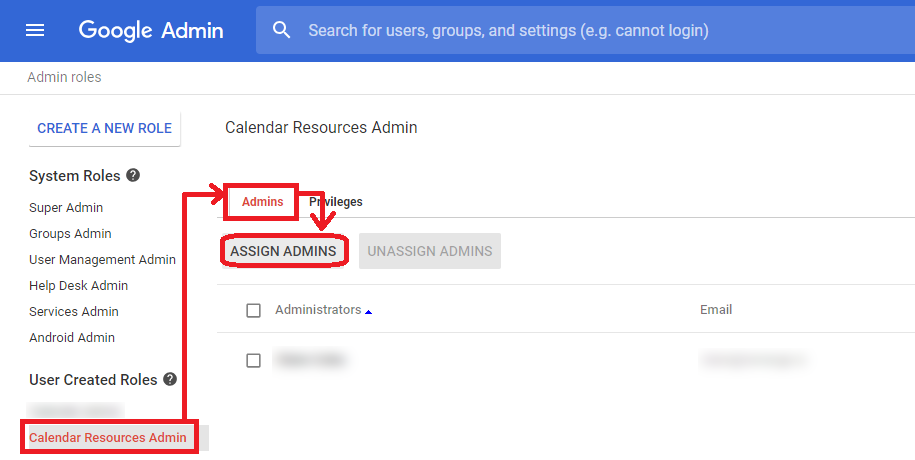
Be wary of cumulative rights
Warning! If you already deploy calendar resources using groups you have to provide aditional rights to the user. This is due to the user having now both see (only) and change rights, resulting in only the weaker right beeing applied. Think NTFS permissions.
Go to https://calendar.google.com and go to the settings.
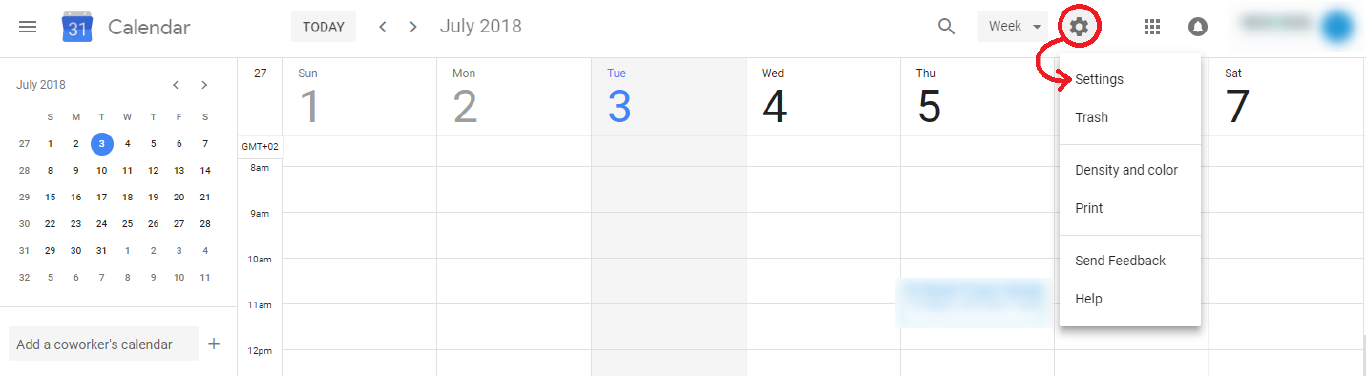
Here you can go to Add Calendar -> Resources to add the calendars to your current view.
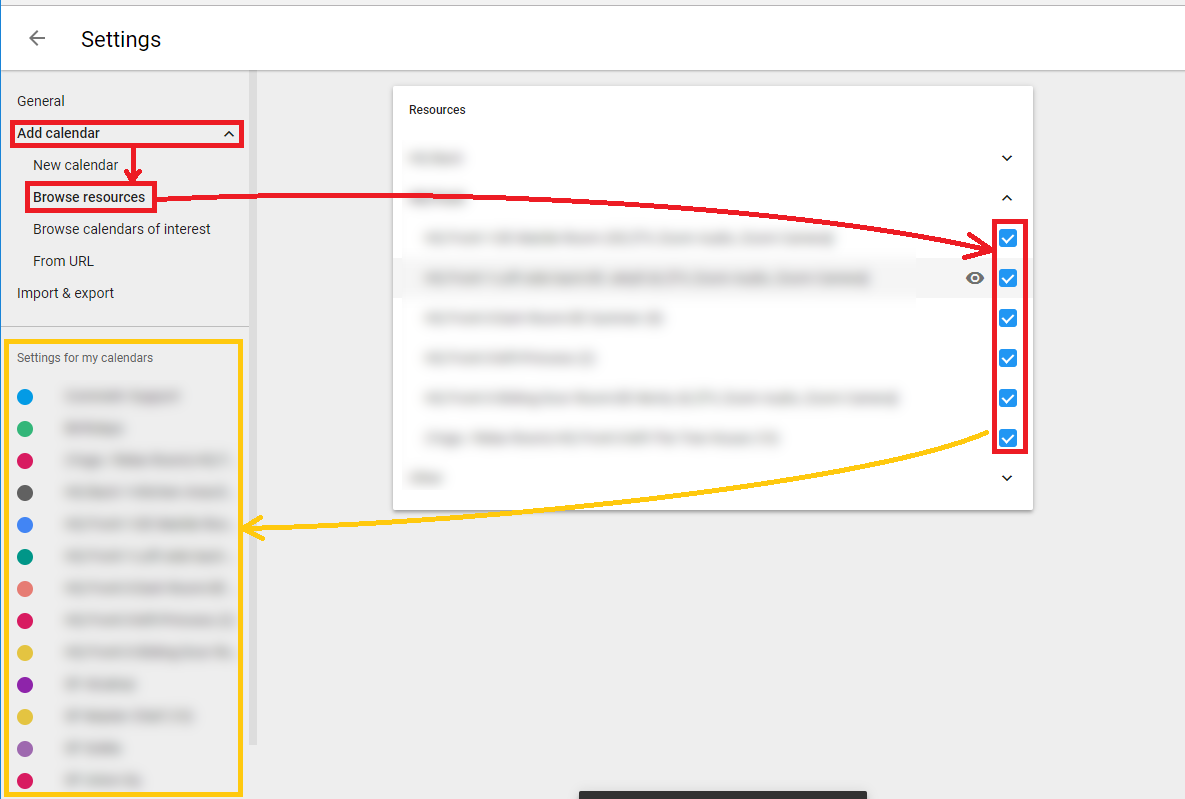
Now click on the resource you want to ajust and select ADD PEOPLE in the “Share with specific people” section.
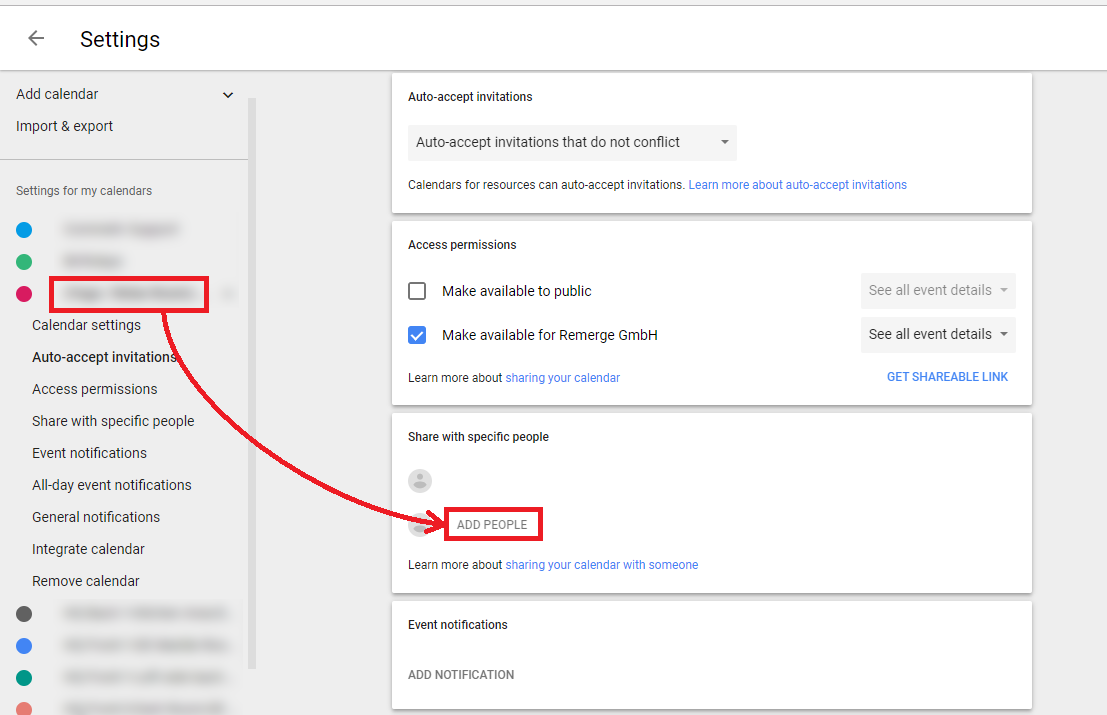
Select the user provide him with the “Make changes to events” right.
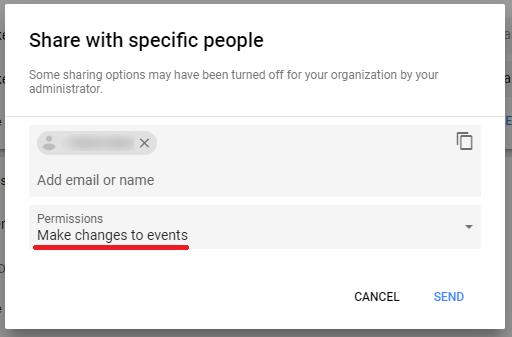
Cheers, Ori