To connect a Linux client with WatchGuard SSL-VPN you can use OpenVPN. I am going to demonstrate this using Ubuntu 18.04 Desktop.
First login to https://WatchGuard-IP:Port/ssl-vpn.html and download the Mobile VPN with SSL client profile.

Then install OpenVPN, the OpenVPN network manager and the Gnome desktop integration.
sudo apt install openvpn network-manager-openvpn network-manager-openvpn-gnome
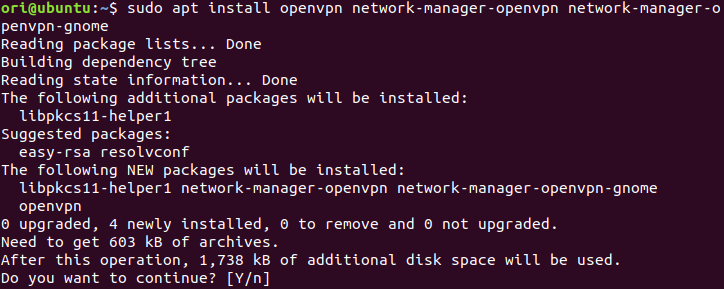
After the installation has completed move the downloaded file client.ovpn to /etc/openvpn/
sudo mv ~/Downloads/client.ovpn /etc/openvpn/

Now go to Network > VPN and add a new VPN.
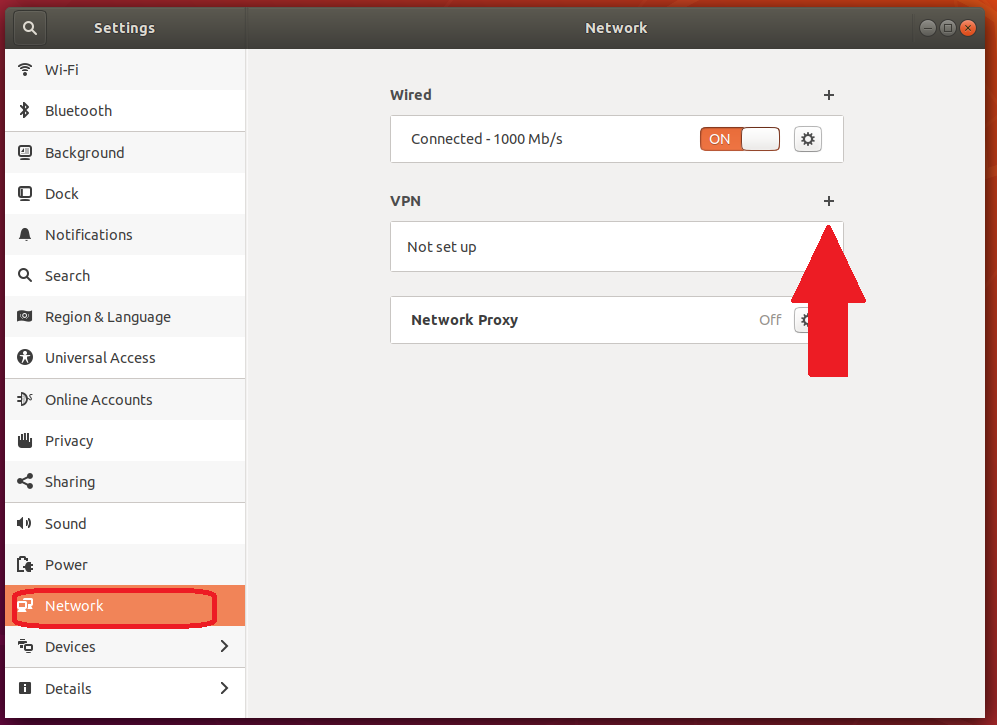
Select Import from file …
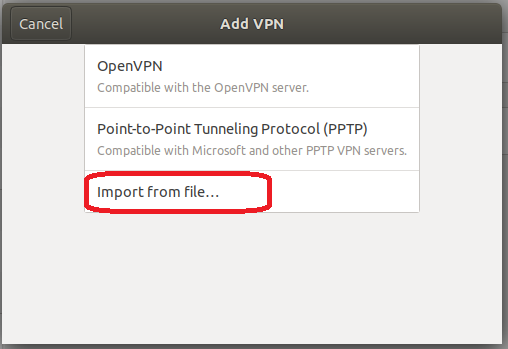
… and select the .ovpn config that you moved to /etc/openvpn.

This will openin he Add VPN window. Add the IP:Port of the WatchGuard as well as the User Credentials and then klick Add.
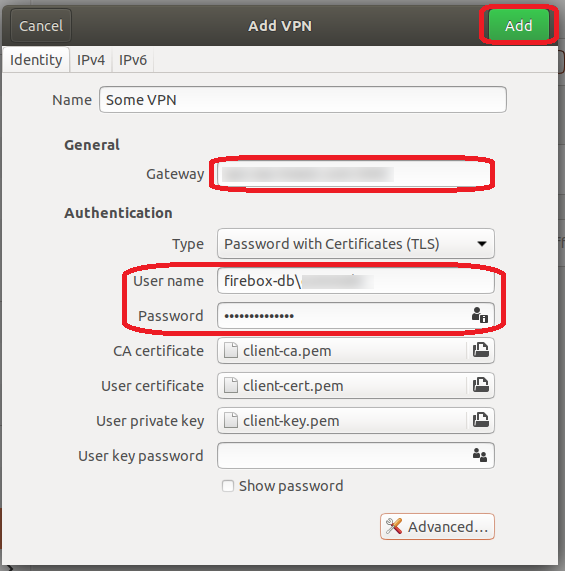
You can now go to Network > VPN or more comfortably select the Network in the upper right screen corner to enable the VPN.
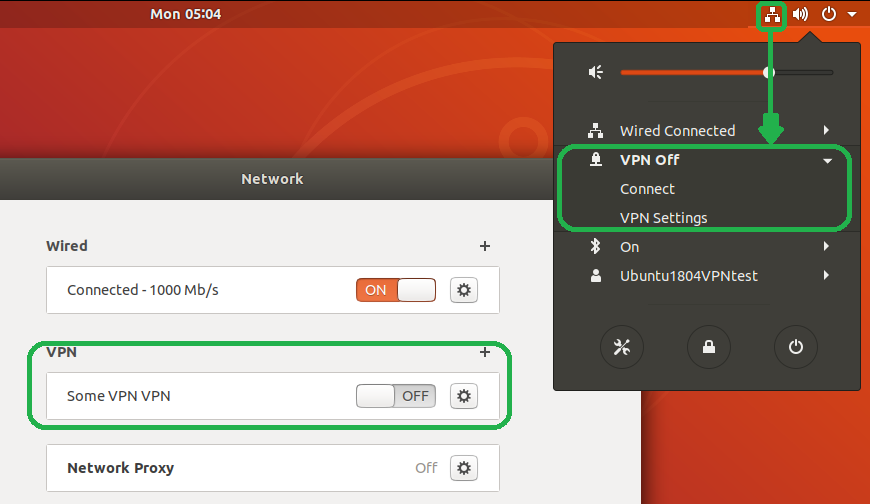
If you have successfully connected, you will find a new tun interface.
ip address show
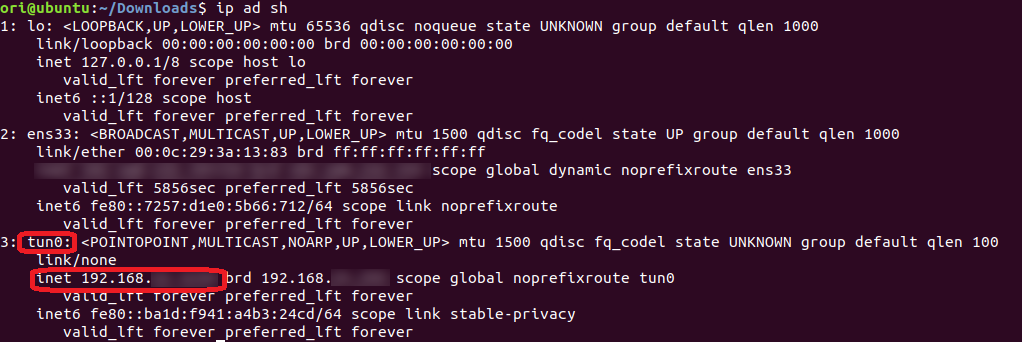
IPs from the internal target network should now be reachable.
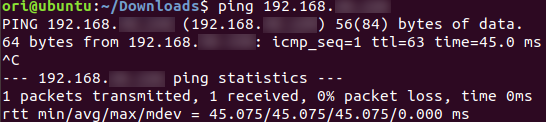
You can disable the VPN the same way you enabled it.
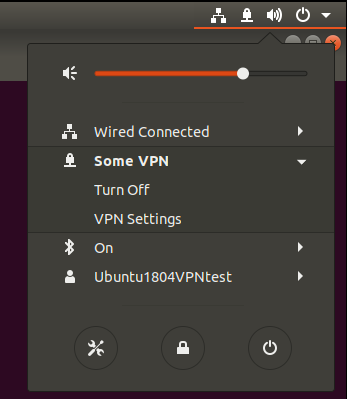
Cheers, Ori